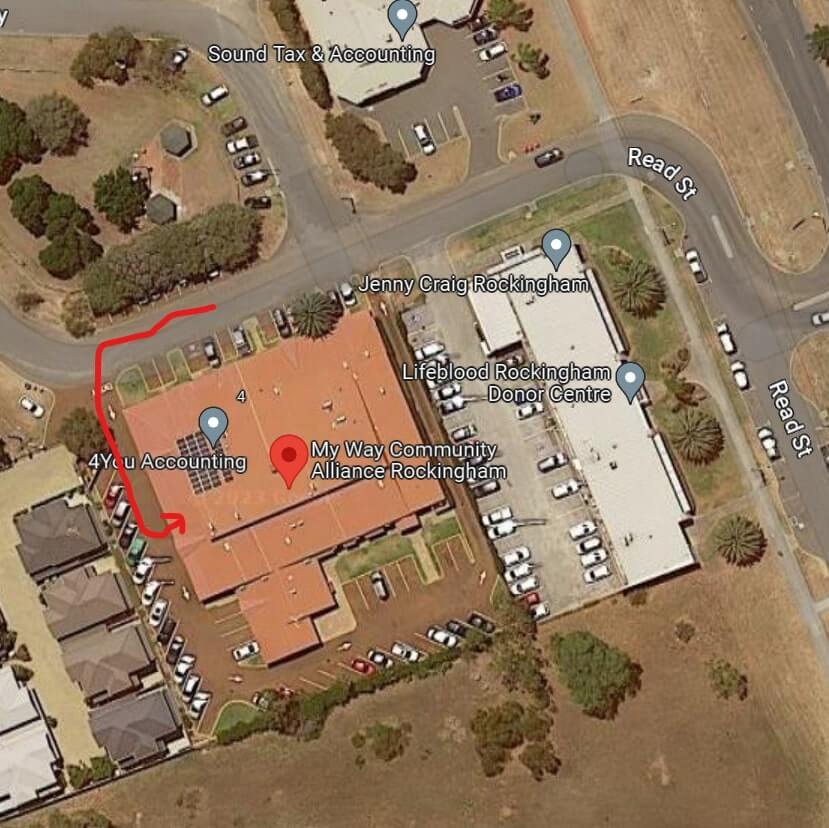Welcome to your Website Guide! You’ll find that you can edit most aspects of your website yourself; it’s quick and easy once you are familiar with it.
We’ve created this guide as a helpful resource for learning how your website works.
This page is editable like any other on the website, so please make it yours and use it to record any operational changes you notice, too.
In addition to WordPress, your website uses a page builder and many plugins to provide extra functionality that WordPress alone can’t offer. Plugins evolve over time, so some instructions on this page may become outdated.
If you have concerns or questions about how this Guide or your website works, please get in touch with us at service@tectalic.com. We will be pleased to help.
If you want to jump right in, here are your quick-start essentials:
- Key Info Guide: we’ve put together the section below to outline important details about the website, including where to change the words and photos on your website yourself.
- Check the How To Menu: For more detailed information click on this How To Menu link to learn about your website page builder and your web host.