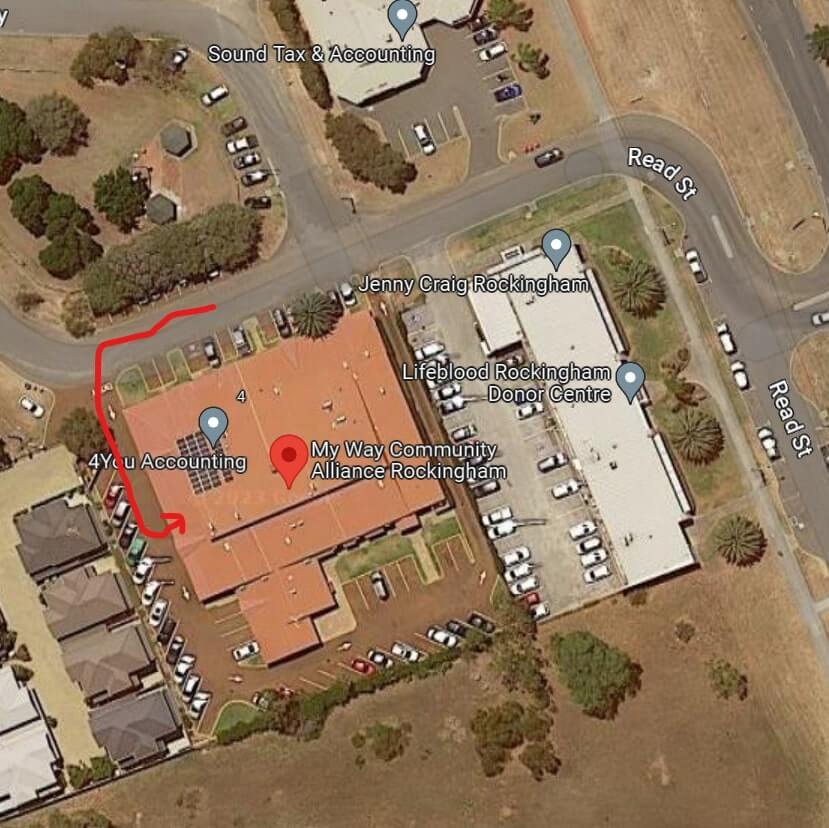This is your website Guide page. We’ve created it as a helpful resource when getting to know how your website works.
We aim to update this page whenever we help you make changes. This is an editable page like any other, so please make it yours and use it to record any operational changes you notice too.
As well as WordPress your website uses a page builder and many plugins that give extra functionality WordPress alone can’t offer. Plugins evolve over time and so it is possible that over time some instructions on this page may become outdated.
Have any concerns or questions? Please be in touch using service@om4.com.au. We will be pleased to help.
If you want to jump right in, here are your quick start essentials
Take 5 minutes to regularly review your website operations to reduce the risk of errors affecting your business.
Are you anticipating stock outages? Is your payment gateway working and are shop payments completing successfully? If you have booking systems or enquiry forms, are you receiving all of your customer requests?
Know the important ways customers interact with you through your website and test those pathways. Set regular diary entries for testing and assign the tasks to a team member to complete.
Do you have important though irregular events that are essential to your business? Are there seasonal peak ordering periods or do you send occasional news blasts with special offers? Anticipate the impact of these events and be ready for sudden increases in website activity.
Step 1: Is the website up to date? (dashboard check)
Step 2: Does the website present correctly? (visual check)
Step 3: Can the website process enquiry forms and notify you? (form check)
Step 4: Can the website process online payments and notify you? (payment check)
Step 5: Are your signups and social links correct? (newsletter subscriber and social media check)
Your website uses many premium paid plugins. In some cases licensing costs are covered by OM4’s Developer Licensing as part of your monthly Web Essentials fee. At other times you may be paying for licensing directly yourself.
The links below give you more information about specific premium plugins, how they are paid for and how to seek help when using them.
Squash Spam: Akismet premium spam filtering for forms and comments.
Page Optimisation Performance: Yoast SEO
Advanced Forms: Gravity Forms for premium editable forms.
Friendly Dashboard: Admin Columns Pro for configurable dashboards.
Powerful Information Filtering: Toolset plugin allows for custom site databases and filtering.
WooCommerce Premium Shipping Extension: Table Rate Shipping.
Beautiful email marketing: Campaign Monitor
Flexible email and commerce marketing: MailChimp
Booking & Scheduling: Bookeo
Conversion Optimisation: Optin Monster
Ecommerce Marketing Automation: CM Commerce
To update the main areas of content on your website:
From your WordPress dashboard, use the WPEngine User Portal to copy your current production website across to your staging site. Get the link and login into it using your normal user id. You can make changes in Staging without affecting production. It can be useful as a practice ground.
Your website requires regular updates for WordPress, plugins and themes.
While WP Engine is your website host, you received automatic updating for WordPress. You or someone you authorise will need to update your website plugins and themes. OM4 recommends monthly updates.
The process of updating theme and plugins is described in full in this article Updating Themes and Plugins, step by step in the Staging Environment.
If you are updating the WooCommerce plugin, it is suggested that you first update all other plugins, then update WooCommerce last.
It is recommended you regularly, and definitely after upgrading your website, purchase a product from your website. Make a full payment so you can see the payment gateway working correctly, and all email notifications work correctly. You can use the test coupon code to reduce the payment amount by 99%.
If you do, we recommend a regular testing schedule to ensure your forms continue working as expected. It is also sensible to test before any one off promotions or events that could bring extra customer activity to your website.
Your website uses the Gravity Forms plugin. Gravity forms allows you to have a confirmation message appear after a web visitor completes a form, and it allows email notifications about the form submission to be sent to one or more of your own email addresses. Some websites are set up to send a confirmation email to the web visitor too.
Is everything operating as expected? If you have any concerns or questions please contact service@om4.com.au
The function of this log is to record each email sent to or from you website.
You will be using Campaign Monitor or MailChimp to create your newsletter. The subscription form may come from your newsletter provider, or from Gravity Forms.
Either way, testing is similar.
Is everything operating as expected? If you have any concerns or questions please contact service@om4.com.au
Prepare the following types of images to the required sizes before uploading to your website:
WordPress Image Editor: Crop or resize images after uploading using Dashboard, Media Library and clicking the Edit Image link. There are videos showing how to use this editor under Dashboard, Manual, Videos.
Advanced Image Editor: Edit images before uploading using the Canva image editor.
Learn more about image optimisation: How Image Optimisation affects your website
Your website uses the WordPress CMS with a front-end Page Builder called Elementor .
To learn more about your Page Builder:
These are the Saved Templates and Global Widget’s available to reuse on your site.
Sub Page Title Section – Below Header
Notice some Templates and/or Widgets are global. A global Template/Widget also appears as a gold colour when hovered over in Page Builder. Edits to a global Templates/Widgets on one page will automatically appear anywhere the Template/Widget appears on the website. All other sections/widgets are a blue colour and are standard. Edit a standard sections/widgets and the change appears only on the page on which you’re working.
Please Note: Do not delete saved Templates and Widgets
If you have elected to have Google Analytics and Google Search Console configured for your website, you can review the details as follows:
Here is a visual guide to the typography, button and form styling of the website. These can be edited in the Elementor Global Settings menu.
Body Copy example. We are a Perth web design agency who specialise in digital marketing and design. We work across many industries with a special focus on wineries, tourism and consultancies.
Our core business is building websites, many with eCommerce stores. We know search really well, and do strategy, SEO / Google Ads and conversion optimisation.
We are also creative, and work with clients on social media, copywriting and graphic design.
Our Head Office is open from
9:00am to 5:00pm, Monday to Friday.
Closed on public holidays.
Please contact head office prior to visiting our branch sites.
© 2024 My Way Community Alliance Inc • Privacy Policy • Sitemap • Site by OM4